CSGO can be a hard game to run over 100fps especially if you’re running CSGO on a laptop or on an old or cheap desktop. Having played on a laptop before trying to squeeze every ounce of fps out of the game I’ve learnt a couple of things to help you get more fps in CSGO. FPS stands for frames per second, this is basically how smooth your game runs, the more you have the less laggy you’ll be and hopefully the more kills you get.
To find the launch options section go to your Steam library then to CSGO, right click and go to properties, under the general tab click the Set launch options button then enter the command and click OK.
-high in launch options
This command is the equivalent to going in to task manager and setting the CSGO program as high priority. This will give the program preferential treatment over the other programs and essentially give it more resources to work faster and better.
-threads 8 in launch options
For this command you should change the number 8 to however many threads your processor has, you can find this out by downloading CPU-Z. This will make the game always use the maximum amount of processor possible at all times.
Lower your resolution
If you have less pixels to render you’re going to render those pixels faster. Don’t have the game running at 1920×1080 bring it down to a smaller resolution and in your graphics cards control panel make sure it automatically stretches the program so you don’t end up with a really small square in the middle of your screen. If you lower your resolution and you find the game blurry you need to disable FXAA in your CSGO video settings.
Make sure every thing is on low
You should already be doing this because if there’s less particle effects you will be able to see someone’s head better. And if you want the maximum amount of FPS and performance you want the game to be running everything such as graphics and shaders on low.
Turn off any other programs that are running in the background
Again, this should be pretty straight forward. Don’t waste valuable processor speed on programs that are running in the background. That means turn off skype, dropbox, your web browser and anything else you might have running.
Console command: “cl_forcepreload 1”
This will preload certain things in your game so then your CPU doesn’t have to do it at the same time it’s trying to load other things such as players.
Console Command: “muzzleflash_light 0”
This is a big command if you’re experience FPS drops when you shoot in CSGO. This turns off the muzzle flash of your weapon. It’s also great to get rid of because you aren’t covering someone’s head with a muzzle flash, so you’re more likely to see them and kill them.
-nod3d9ex in launch options
This relates back to the turn off any other programs you’re running in the background section. This disables Windows aero extensions.
-nojoy in launch options
This doesn’t mean you won’t have any joy playing this game anymore. This command removes joystick support, which is much like what we’d be doing with the muzzleflash_light 0 command, if you don’t absolutely need it, turn it off. This should free up some more RAM.
Game boosters
There’s quite a few game boosters that can enhance the best practises we’re teaching you today. In terms of game boosters I like the Razer game booster, take a look at it here:
Do some general maintenance
Make sure there’s no viruses or clunk that doesn’t need to be on your computer. Use programs such as CCleaner, antimalwarebytes and Spybot Search & Destroy alongside anti virus programs to clean your computer and get rid of any programs or files that will be slowing you down.
If all else fails, just upgrade your PC
Nowadays it doesn’t cost a lot to upgrade your PC, especially if you do it in stages. You can upgrade your graphics card one month, your RAM the next, then your CPU, then maybe your cooling system. You don’t have to buy a whole new PC.









Discussion about this post