Minecraft skins are the perfect way to personalise your Minecraft experience and make yourself known online. In this article, we’ll discuss how to change your Minecraft skin to a completely custom skin.
To use custom skins in Minecraft, you must have a paid copy of the game.
Download your new skins
First thing you need to do is find your Minecraft skin. This can be anything, you could even create your own skin if you’re good at design. We’ve got an amazing list of 1,000 different Minecraft skins for you to choose from and download yourself. A Minecraft skin is essentially a net of your character and how it’s going to look. Another way of creating your very own skin is to download the Minecraft Skin Edit tool and create your own skin in there.
![]()
Make sure you remember where you download this Minecraft skin as you’ll need to find the file later on in this tutorial on how to change your Minecraft skin.
Log in to Minecraft.net
Now you’ve downloaded the skin you want to log in to Minecraft.net and go to your profile. Click the profile button then login with your Mojang account.
Once you’ve logged in, click browse and then find the Minecraft skin you saved earlier. Click upload and then it’ll give you a confirmation message. Now for the fun bit.
Enter Minecraft and test your skin
After you’ve done this, login to Minecraft and join a world. To easily see yourself press F5 and that’ll change your viewpoint. If you’re happy with your skin, you’re done. If not, you can repeat this process with another skin, remember we’ve got a list of 1,000 for you to browse through! Or, continue to the next step.
Customize your skin
Minecraft skins are now customisable, in-game you can edit your skin and make it your own without any mods. Simply go to options, then to skin customisation and start to have a play around!
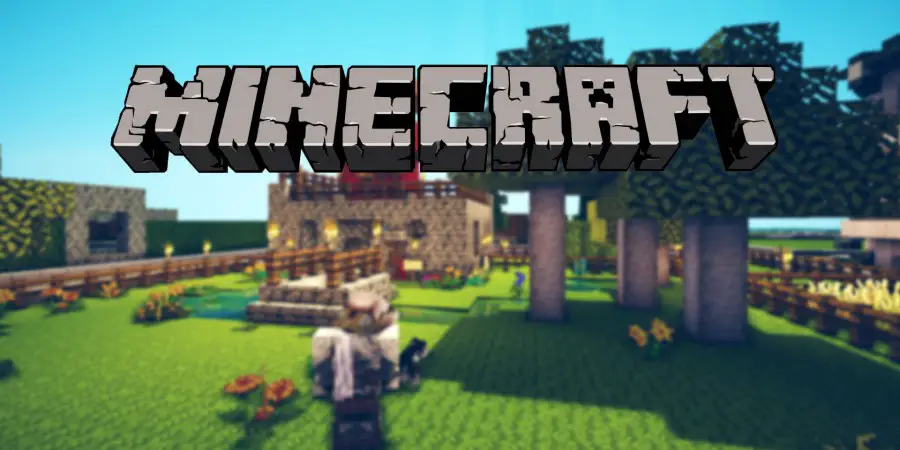








Discussion about this post